-
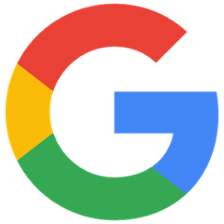
Program Description
The single most important thing you can do to help secure the University is to protect your own accounts.
Google's two factor authentication feature helps to protect the University and its data by providing stronger security for your Cardinal Mail Google Workspace account, including Gmail, Calendar and Drive.
This Program describes how Google 2-Step Verification is used at Catholic University.
Turn on Google 2-Step Verification today
Use of 2-Step Verification for Cardinal Mail Google Workstation is mandatory. Please turn it on now to ensure continued access to your Cardinal Google account.
-
Eligibility Requirements
Cardinal Mail is Catholic University's implementation of Google Workspace for Education. Students, Faculty, Staff, as well as many Sponsored individuals and recent Alumni, have a University Google Workspace account.
Google 2-Step Verification is manditory for all Cardinal Mail Google Workspace users now. Please turn it on as soon as possible.
-
Ongoing Participation
Once you have enabled Google 2-Step Verification, there are two steps to log onto Cardinal Mail Google Workspace instead of one:
- Enter your Cardinal email address and password as usual.
- Then, enter a code or provide other verification (see below).
Catholic University supports use of the following Google 2-Step Verification second step methods.
-
Google prompts. After you enter your password, Google prompts are securely sent to every phone where you're signed into your account. Just tap the notification to review and sign in. No need to enter verification codes.
-
Authenticator app. Generate a verification code using an app on your smart phone.
-
Voice or text message. Receive a verification code using SMS text message or voice on your registered phone.
-
Backup codes. Use a single-use code from a set that you download. You can generate more as needed. Be sure to always store these codes securely!
On devices you regularly use and don't share with anyone else, you can choose not to use 2-Step Verification again. Google will still use 2-Step Verification on other devices.
-
Primary Service Owner
Jeffrey Otey, Technology Services.
